Something different from my usual homily posts: a bit of computer geekery!
Microsoft recently brought out a preview release of Windows 11, and I decided to test it. I mostly use Apple MacOS on my Hackintosh, so I can afford to upgrade my Windows install on the same system without worrying about damaging something I’m worried about.
After 24 hours of testing, I can say that it’s still Windows. It’s prettier and has added a bunch of features, but it’s still Windows. Once you get past the new look and new Start panel that replaced the Start menu, it works like any other version of Windows. My initial impressions is that it’s a fancier “skin” on Windows 10. That’s not entirely true, but many of the changes are out of the user’s sight.
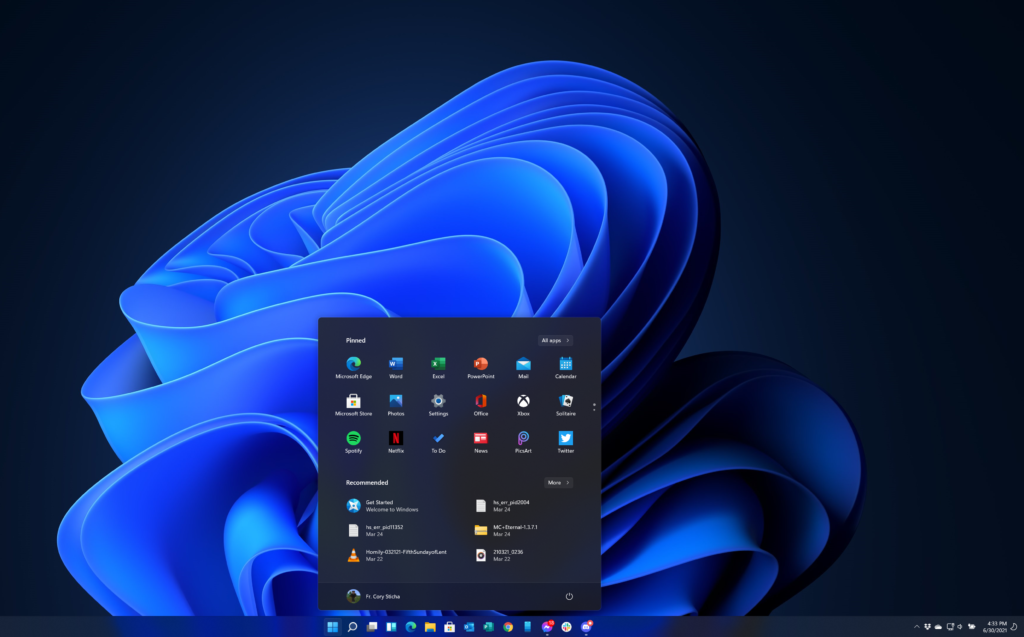
With the new skin, however, one complaint I’ve had about Windows 10 is that a lot of old graphical interfaces (“look and feel”) still exist. For example: despite the existence of the modern Settings window, the classic Control Panel from Windows XP (circa 2001) still exists in its traditional form, and many of those panels are still necessary for full control of display, sound, and many more aspects. This problem (or benefit for those who prefer the old Control Panel) still exists in Windows 11, with the control panel easily reached by clicking the magnifying glass on the taskbar and typing “control”. Windows 11 continues a bad history of mismatched graphical interfaces, unlike MacOS which has long standardized its interfaces.
That’s more of a nit-pick than any real problem with Windows 11. So far, I’ve found it to be completely stable. No crashes playing games or streaming video, nor routine messaging, email, etc. It seems completely usable as a day-to-day operating system, though the standard warning about not relying on beta or preview versions for anything you can’t live without.
I have noticed a few bugs, mostly minor. For multiple monitor systems, the taskbar can be at the bottom of one or all screens. It’s also supposed to allow you to put the icon for active windows on all screens, on the screen where the app runs, or on the main screen. Currently, I can only get the app icons on the main screen, with a blank toolbar on my second screen. Since the second toolbar doesn’t work, I’ve just left it off for now.
An odder bug, though again not serious, is the occasional screen blank when starting a streaming video or video game, especially when it isn’t the current “active” app. So, I could be looking at email in Microsoft Outlook and switch to Firefox to watch YouTube. The screen will blank for a few seconds (generally less than 5) while the video starts, then come back as if nothing happened. I can then watch the video without difficulty. This could be a problem with the Intel video drivers for my system, and likely will be fixed by the time of final release.
I did find the upgrade to be relatively hassle free. There were a couple system settings that needed to be changed, but it was otherwise a somewhat routine Windows update. Obviously, this kind of upgrade should be done by someone who knows what they’re doing, and these preview releases should be tested on a system that’s somewhat expendable. If you rely on your only Windows 10 system, don’t upgrade it now. In fact, I’d recommend waiting 3-6 months after Windows 11 final release for major bugs that slipped through testing to be fixed. Microsoft has announced that Windows 11 will be free for users of Windows 10, so it would be worth upgrading eventually.
There is a lot I haven’t talked about that changed in Windows 11, mainly because I haven’t played with it enough to really get to the nuts and bolts. However, the YouTube user Michael MJD did a great job reviewing it and getting into more details. He really puts a lot of time and effort into his videos, and goes into a lot more detail than I ever could.
With all this, I’m going to continue to use Windows 11 for a few more days and really get the feel for it. I doubt it’ll replace MacOS as my primary operating system, but I’m generally pleased with where Windows is going for the future.





